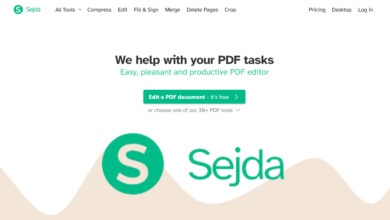Sejda: The Ultimate Online PDF Editor and Converter
In today’s digital age, PDFs have become an indispensable part of our daily lives. Whether it’s for work, education, or personal use, PDFs are the go-to format for sharing and storing documents. However, working with PDFs can sometimes be a challenge, especially when you need to edit, convert, or manipulate them. This is where Sejda comes into play. Sejda is an online PDF editor and converter that offers a wide range of tools to make working with PDFs a breeze. In this comprehensive article, we will explore everything you need to know about Sejda, its features, benefits, and how it can simplify your PDF-related tasks.
Table of Contents
- Introduction to Sejda
- Why Choose Sejda?
- Key Features of Sejda
- PDF Editing
- PDF Conversion
- PDF Compression
- PDF Splitting and Merging
- PDF Signing
- PDF Security
- PDF Forms
- OCR (Optical Character Recognition)
- How to Use Sejda: A Step-by-Step Guide
- Creating an Account
- Uploading a PDF
- Editing a PDF
- Converting a PDF
- Compressing a PDF
- Splitting and Merging PDFs
- Signing a PDF
- Securing a PDF
- Working with PDF Forms
- Using OCR
- Sejda Pricing Plans
- Free Plan
- Paid Plans
- Sejda vs. Competitors
- Sejda vs. Adobe Acrobat
- Sejda vs. Smallpdf
- Sejda vs. PDFelement
- Pros and Cons of Sejda
- User Reviews and Testimonials
- Frequently Asked Questions (FAQs)
- Conclusion
1. Introduction to Sejda
Sejda is an online PDF editor and converter that allows users to perform a variety of tasks on their PDF documents. Whether you need to edit text, convert a PDF to another format, compress a large PDF file, or even sign a document electronically, Sejda has got you covered. The platform is designed to be user-friendly, making it accessible to both beginners and advanced users.
One of the standout features of Sejda is that it operates entirely online, meaning you don’t need to download or install any software. This makes it a convenient option for users who need to work with PDFs on the go or on devices with limited storage. Additionally, Sejda offers both free and paid plans, making it accessible to a wide range of users.
2. Why Choose Sejda?
With so many PDF tools available, you might be wondering why you should choose Sejda over other options. Here are some compelling reasons:
- Ease of Use: Sejda’s interface is intuitive and easy to navigate, making it simple for users to perform complex PDF tasks without any prior experience.
- Comprehensive Features: Sejda offers a wide range of tools, from basic editing to advanced features like OCR and PDF security.
- Online Platform: Since Sejda is entirely web-based, you can access it from any device with an internet connection, without the need for downloads or installations.
- Affordable Pricing: Sejda offers competitive pricing plans, including a free tier with limited features and affordable paid plans for more advanced needs.
- Privacy and Security: Sejda takes user privacy seriously. All uploaded files are automatically deleted from their servers after two hours, ensuring your documents remain secure.
3. Key Features of Sejda
PDF Editing
One of the most common tasks users need to perform is editing a PDF. Sejda makes this process straightforward with its robust PDF editing tools. You can easily add or remove text, images, and other elements from your PDF. The platform also allows you to annotate PDFs, highlight text, and add comments, making it a great tool for collaborative work.
PDF Conversion
Sejda supports a wide range of file formats, making it easy to convert PDFs to and from other formats. You can convert PDFs to Word, Excel, PowerPoint, and image formats like JPG and PNG. Conversely, you can also convert these formats back to PDF. This feature is particularly useful for users who need to work with different file types but want to maintain the integrity of their documents.
PDF Compression
Large PDF files can be difficult to share and store. Sejda’s PDF compression tool allows you to reduce the size of your PDF files without compromising on quality. This is especially useful when you need to email a large document or upload it to a website with file size restrictions.
PDF Splitting and Merging
Sometimes, you may need to split a large PDF into smaller files or merge multiple PDFs into a single document. Sejda’s splitting and merging tools make these tasks simple and efficient. You can split a PDF by pages, bookmarks, or even by text patterns. Similarly, you can merge multiple PDFs into one file with just a few clicks.
PDF Signing
In today’s digital world, electronic signatures have become increasingly important. Sejda allows you to sign PDFs electronically, making it easy to sign contracts, agreements, and other important documents without the need for printing and scanning.
PDF Security
Protecting sensitive information is crucial, especially when dealing with confidential documents. Sejda offers several security features, including the ability to password-protect your PDFs, restrict editing, and even redact sensitive information. This ensures that your documents remain secure and only accessible to authorized individuals.
PDF Forms
Sejda also provides tools for working with PDF forms. You can easily fill out forms, add checkboxes, and even create new forms from scratch. This is particularly useful for businesses and organizations that frequently deal with forms and surveys.
OCR (Optical Character Recognition)
OCR is a powerful feature that allows you to convert scanned documents and images into editable text. Sejda’s OCR tool can recognize text in multiple languages, making it a versatile option for users who need to work with scanned documents.
4. How to Use Sejda: A Step-by-Step Guide
Creating an Account
To get started with Sejda, you’ll need to create an account. Simply visit the Sejda website and click on the “Sign Up” button. You can sign up using your email address or through your Google or Facebook account. Once you’ve created an account, you’ll have access to all of Sejda’s features.
Uploading a PDF
After logging in, you can start by uploading a PDF file. Click on the “Upload PDF” button and select the file you want to work with. Sejda supports files up to 200 pages or 50 MB in size for free users, with larger limits available for paid users.
Editing a PDF
Once your PDF is uploaded, you can begin editing. Click on the “Edit” button to open the editing tool. From here, you can add or remove text, images, and other elements. You can also annotate the PDF, highlight text, and add comments. When you’re finished, click “Apply Changes” to save your edits.
Converting a PDF
To convert a PDF, click on the “Convert” button and select the desired output format. Sejda supports conversion to Word, Excel, PowerPoint, and image formats. After selecting the format, click “Convert” and download the converted file.
Compressing a PDF
To compress a PDF, click on the “Compress” button. Sejda will automatically reduce the file size while maintaining the quality of the document. Once the compression is complete, you can download the compressed file.
Splitting and Merging PDFs
To split a PDF, click on the “Split” button and choose the method of splitting (by pages, bookmarks, or text patterns). After selecting the pages you want to split, click “Apply Changes” and download the split files. To merge PDFs, click on the “Merge” button and upload the files you want to combine. Once the files are merged, you can download the final document.
Signing a PDF
To sign a PDF, click on the “Sign” button and upload the document. You can then add your electronic signature by drawing it, typing it, or uploading an image of your signature. Once the signature is added, click “Apply Changes” and download the signed PDF.
Securing a PDF
To secure a PDF, click on the “Protect” button and choose the security options you want to apply. You can add a password, restrict editing, and redact sensitive information. Once the security settings are applied, click “Apply Changes” and download the secured PDF.
Working with PDF Forms
To fill out a PDF form, click on the “Forms” button and upload the form. You can then fill in the fields, add checkboxes, and make any necessary changes. Once the form is completed, click “Apply Changes” and download the filled-out form.
Using OCR
To use OCR, click on the “OCR” button and upload the scanned document or image. Sejda will automatically recognize the text and convert it into an editable format. Once the OCR process is complete, you can download the editable document.
5. Sejda Pricing Plans
Free Plan
Sejda offers a free plan that allows users to perform basic PDF tasks. However, the free plan comes with some limitations, such as a maximum file size of 50 MB and a limit of 200 pages per document. Additionally, free users are limited to three tasks per hour.
Paid Plans
For users who need more advanced features and higher limits, Sejda offers several paid plans:
- Monthly Plan: $7.50 per month
- Yearly Plan: 63peryear(equivalentto63peryear(equivalentto5.25 per month)
- Business Plan: 126peryear(equivalentto126peryear(equivalentto10.50 per month)
Paid plans offer higher file size limits, unlimited tasks, and access to premium features like OCR and advanced PDF security.
6. Sejda vs. Competitors
Sejda vs. Adobe Acrobat
Adobe Acrobat is one of the most well-known PDF tools, but it comes with a higher price tag compared to Sejda. While Adobe Acrobat offers more advanced features, Sejda provides a more affordable and user-friendly alternative for most users.
Sejda vs. Smallpdf
Smallpdf is another popular online PDF tool, but it also comes with a higher price compared to Sejda. Sejda offers more features in its free plan and provides better value for money with its paid plans.
Sejda vs. PDFelement
PDFelement is a powerful PDF editor, but it requires a software download, unlike Sejda’s web-based platform. Sejda’s online accessibility makes it a more convenient option for users who need to work with PDFs on multiple devices.
7. Pros and Cons of Sejda
Pros
- User-friendly interface
- Comprehensive features
- Affordable pricing
- Online platform
- Strong privacy and security measures
Cons
- Free plan has limitations
- No offline access
- Limited advanced features compared to some competitors
8. User Reviews and Testimonials
Sejda has received positive reviews from users for its ease of use and comprehensive features. Many users appreciate the affordability of the paid plans and the convenience of the online platform. However, some users have noted the limitations of the free plan and the lack of offline access as potential drawbacks.
9. Frequently Asked Questions (FAQs)
Is Sejda free to use?
Yes, Sejda offers a free plan with limited features. However, for more advanced features and higher limits, you’ll need to upgrade to a paid plan.
Is Sejda safe to use?
Yes, Sejda takes user privacy and security seriously. All uploaded files are automatically deleted from their servers after two hours, ensuring your documents remain secure.
Can I use Sejda offline?
No, Sejda is an online platform and requires an internet connection to use.
What file formats does Sejda support?
Sejda supports a wide range of file formats, including PDF, Word, Excel, PowerPoint, and image formats like JPG and PNG.
How do I cancel my Sejda subscription?
You can cancel your Sejda subscription at any time by visiting the “Billing” section of your account settings.
10. Conclusion
Sejda is a powerful and user-friendly online PDF editor and converter that offers a wide range of tools to simplify your PDF-related tasks. Whether you need to edit, convert, compress, or secure your PDFs, Sejda has the features you need to get the job done. With its affordable pricing plans and strong privacy measures, Sejda is a great choice for both personal and professional use. So, if you’re looking for a reliable PDF tool, give Sejda a try and experience the convenience it brings to your digital workflow.