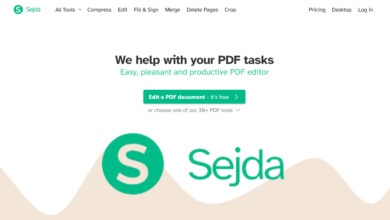The Ultimate Guide to Sejda: A Comprehensive Overview of the Online PDF Tool

In today’s digital age, PDFs have become an indispensable part of our daily lives. Whether it’s for work, school, or personal use, PDFs are the go-to format for sharing documents that need to look the same on any device. However, working with PDFs can sometimes be a challenge, especially when you need to edit, merge, or convert them. This is where Sejda comes in. Sejda is an online PDF tool that offers a wide range of features to help you manage your PDF documents with ease. In this comprehensive guide, we’ll explore everything you need to know about Sejda, from its features and benefits to how you can use it to streamline your PDF tasks.
Table of Contents
- Introduction to Sejda
- Key Features of Sejda
- PDF Editing
- PDF Merging and Splitting
- PDF Conversion
- PDF Compression
- PDF Security
- PDF Forms
- PDF Signing
- PDF OCR (Optical Character Recognition)
- How to Use Sejda: A Step-by-Step Guide
- Creating an Account
- Uploading and Managing Files
- Using Sejda’s Tools
- Downloading and Sharing Files
- Sejda Pricing: Free vs. Paid Plans
- Pros and Cons of Sejda
- Sejda Alternatives: How Does It Compare?
- Tips and Tricks for Getting the Most Out of Sejda
- Conclusion
1. Introduction to Sejda
Sejda is an online PDF tool that allows users to perform a variety of tasks on their PDF documents. Whether you need to edit text, merge multiple PDFs into one, convert a PDF to another format, or add a signature to a document, Sejda has you covered. The platform is designed to be user-friendly, making it accessible to both beginners and advanced users.
One of the standout features of Sejda is that it operates entirely online, meaning you don’t need to download or install any software. This makes it a convenient option for users who need to work with PDFs on the go or on devices where installing software isn’t an option. Additionally, Sejda offers both free and paid plans, making it accessible to a wide range of users.
2. Key Features of Sejda
Sejda offers a comprehensive suite of tools for working with PDFs. Let’s take a closer look at some of the key features:
PDF Editing
One of the most common tasks users need to perform on PDFs is editing. Sejda allows you to edit text, images, and other elements within a PDF document. You can add or remove text, change fonts, adjust images, and more. The editing interface is intuitive, making it easy to make changes to your document without needing advanced technical skills.
PDF Merging and Splitting
If you have multiple PDFs that you need to combine into a single document, Sejda’s merge tool makes it easy. Simply upload the PDFs you want to merge, and Sejda will combine them into one file. Conversely, if you need to split a PDF into multiple documents, Sejda’s split tool allows you to do so by specifying page ranges or extracting specific pages.
PDF Conversion
Sejda supports a wide range of file formats, making it easy to convert PDFs to other formats and vice versa. You can convert PDFs to Word, Excel, PowerPoint, and image formats like JPG and PNG. Similarly, you can convert these formats back to PDF. This is particularly useful when you need to edit a PDF in a more flexible format or share a document in a different format.
PDF Compression
Large PDF files can be difficult to share, especially via email. Sejda’s compression tool allows you to reduce the file size of your PDFs without significantly compromising on quality. This is particularly useful when you need to send a PDF via email or upload it to a website with file size restrictions.
PDF Security
Security is a major concern when working with sensitive documents. Sejda offers several tools to help you protect your PDFs. You can add passwords to your PDFs to restrict access, or you can encrypt the document to ensure that only authorized users can open it. Additionally, Sejda allows you to redact sensitive information from your PDFs, ensuring that confidential data remains private.
PDF Forms
If you need to create or fill out PDF forms, Sejda has you covered. The platform allows you to create fillable PDF forms from scratch or edit existing forms. You can add text fields, checkboxes, radio buttons, and more. Once the form is created, you can easily fill it out and save or share it as needed.
PDF Signing
Adding a signature to a PDF is a common requirement, especially for contracts and legal documents. Sejda’s signing tool allows you to add a digital signature to your PDFs. You can either draw your signature using your mouse or touchpad, or you can upload an image of your signature. Once added, the signature is embedded in the PDF, making it a legally binding document.
PDF OCR (Optical Character Recognition)
If you have a scanned PDF or an image-based PDF, Sejda’s OCR tool can convert it into a text-searchable document. This is particularly useful when you need to extract text from a scanned document or make the document editable. The OCR tool supports multiple languages, making it a versatile option for users around the world.
3. How to Use Sejda: A Step-by-Step Guide
Now that we’ve covered the key features of Sejda, let’s walk through how to use the platform to perform some common PDF tasks.
Creating an Account
While you can use Sejda without creating an account, signing up for a free account offers several benefits. For example, you can save your files to the cloud, access your document history, and enjoy additional features like batch processing. To create an account, simply visit the Sejda website and click on the “Sign Up” button. You can sign up using your email address or by linking your Google or Facebook account.
Uploading and Managing Files
Once you’re logged in, you can start uploading files to Sejda. Click on the “Upload” button to select files from your computer, or drag and drop files directly into the browser window. Sejda supports a wide range of file formats, including PDF, Word, Excel, PowerPoint, and image files.
Once your files are uploaded, you can manage them from the “My Files” section of your account. Here, you can view, rename, delete, or download your files. You can also organize your files into folders for easier management.
Using Sejda’s Tools
To use Sejda’s tools, simply select the tool you want to use from the main menu. For example, if you want to edit a PDF, click on the “Edit PDF” tool. You’ll be prompted to upload a file if you haven’t already done so. Once the file is uploaded, you can start making changes.
Each tool has its own interface, but they are all designed to be user-friendly. For example, if you’re using the PDF editor, you’ll see a toolbar with options for adding text, images, shapes, and more. If you’re using the PDF converter, you’ll be able to select the output format and adjust settings like image quality and resolution.

Downloading and Sharing Files
Once you’ve finished working on your file, you can download it to your computer or save it to the cloud. If you’re using the free version of Sejda, you’ll need to download the file within 2 hours of completing your task. Paid users can save files to the cloud for later access.
Sejda also allows you to share files directly from the platform. You can generate a shareable link that you can send to others, or you can email the file directly from Sejda. This is particularly useful when you need to collaborate with others or share large files that are difficult to send via email.
4. Sejda Pricing: Free vs. Paid Plans
Sejda offers both free and paid plans, making it accessible to a wide range of users. The free plan allows you to perform most of the tasks available on the platform, but with some limitations. For example, free users are limited to 3 tasks per hour, and files must be downloaded within 2 hours of completing the task. Additionally, free users can only upload files up to 200 MB in size.
The paid plans, on the other hand, offer unlimited tasks, larger file size limits, and additional features like batch processing and cloud storage. There are three paid plans to choose from:
- Monthly Plan: $7.50 per month
- Yearly Plan: 63peryear(equivalentto63peryear(equivalentto5.25 per month)
- Lifetime Plan: $129 (one-time payment)
The paid plans are ideal for users who need to work with PDFs on a regular basis or who require advanced features like batch processing and cloud storage.
5. Pros and Cons of Sejda
Like any tool, Sejda has its strengths and weaknesses. Let’s take a look at some of the pros and cons:
Pros
- User-Friendly Interface: Sejda’s interface is intuitive and easy to navigate, making it accessible to users of all skill levels.
- Wide Range of Features: Sejda offers a comprehensive suite of tools for working with PDFs, from editing and merging to conversion and security.
- No Software Installation Required: Since Sejda is an online tool, you don’t need to download or install any software, making it a convenient option for users on the go.
- Free Plan Available: The free plan allows users to perform most tasks without needing to pay, making it accessible to a wide range of users.
- Cloud Storage: Paid users can save files to the cloud, making it easy to access and manage documents from anywhere.
Cons
- Limitations on Free Plan: The free plan has several limitations, including a 3-task-per-hour limit and a 2-hour download window.
- File Size Limits: Free users are limited to files up to 200 MB in size, which may not be sufficient for users working with large documents.
- Internet Connection Required: Since Sejda is an online tool, you need a stable internet connection to use it. This may be a limitation for users in areas with poor connectivity.
6. Sejda Alternatives: How Does It Compare?
While Sejda is a powerful tool, it’s not the only option available for working with PDFs. Let’s take a look at some of the alternatives and how they compare to Sejda:
Adobe Acrobat DC
Adobe Acrobat DC is one of the most well-known PDF tools on the market. It offers a wide range of features, including editing, conversion, and security. However, Adobe Acrobat DC is a desktop application, meaning you need to download and install it on your computer. Additionally, Adobe Acrobat DC is more expensive than Sejda, with a monthly subscription starting at $14.99.
Smallpdf
Smallpdf is another online PDF tool that offers a similar range of features to Sejda. Like Sejda, Smallpdf is user-friendly and operates entirely online. However, Smallpdf’s free plan is more limited than Sejda’s, with a 2-task-per-day limit. Smallpdf’s paid plans start at $12 per month, making it slightly more expensive than Sejda.
PDFelement
PDFelement is a desktop-based PDF tool that offers advanced features like batch processing and OCR. It’s a good option for users who need more advanced features than what Sejda offers. However, PDFelement is more expensive than Sejda, with a one-time license fee of $79.99.
Nitro PDF
Nitro PDF is another desktop-based PDF tool that offers a wide range of features, including editing, conversion, and security. It’s a good option for users who need a more robust solution than what Sejda offers. However, Nitro PDF is more expensive, with a one-time license fee of $159.
Overall, Sejda is a strong contender in the online PDF tool space, offering a good balance of features, usability, and affordability. While it may not have all the advanced features of some desktop-based tools, it’s a great option for users who need a convenient and cost-effective solution for working with PDFs.
7. Tips and Tricks for Getting the Most Out of Sejda
To help you get the most out of Sejda, here are some tips and tricks:
- Use Keyboard Shortcuts: Sejda supports keyboard shortcuts for common tasks, which can help you work more efficiently. For example, you can use Ctrl+C to copy text and Ctrl+V to paste it.
- Take Advantage of Batch Processing: If you’re a paid user, you can use Sejda’s batch processing feature to perform tasks on multiple files at once. This is particularly useful when you need to convert or compress a large number of files.
- Save Files to the Cloud: If you’re a paid user, take advantage of Sejda’s cloud storage feature to save your files online. This makes it easy to access and manage your documents from anywhere.
- Use the OCR Tool for Scanned PDFs: If you have a scanned PDF or an image-based PDF, use Sejda’s OCR tool to convert it into a text-searchable document. This will make it easier to edit and search the document.
- Explore the Help Section: Sejda’s help section is a great resource for learning how to use the platform’s features. If you’re unsure how to perform a task, check the help section for step-by-step instructions.
8. Conclusion
Sejda is a powerful and user-friendly online PDF tool that offers a wide range of features for working with PDF documents. Whether you need to edit, merge, convert, or secure your PDFs, Sejda has you covered. With its intuitive interface, affordable pricing, and convenient online operation, Sejda is a great option for users of all skill levels.
While there are other PDF tools available, Sejda stands out for its balance of features, usability, and affordability. Whether you’re a casual user or a power user, Sejda has the tools you need to manage your PDF documents with ease.
So, if you’re looking for a reliable and convenient solution for working with PDFs, give Sejda a try. With its comprehensive suite of tools and user-friendly interface, you’ll wonder how you ever managed without it.