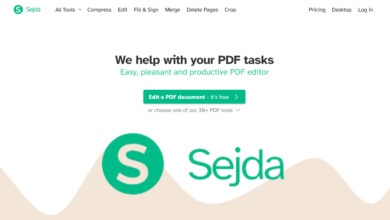The Ultimate Guide to Sejda: A Comprehensive Overview of the Online PDF Tool

In today’s digital age, PDFs have become an indispensable part of our daily lives. Whether it’s for work, school, or personal use, PDFs are the go-to format for sharing documents that need to retain their formatting across different devices and platforms. However, working with PDFs can sometimes be a challenge, especially when you need to edit, merge, split, or convert them. This is where Sejda comes in. Sejda is an online PDF tool that offers a wide range of features to help you manage and manipulate your PDF files with ease. In this comprehensive guide, we will explore everything you need to know about Sejda, its features, benefits, and how to make the most of this powerful tool.
What is Sejda?
Sejda is an online PDF editor and management tool that allows users to perform a variety of tasks on their PDF documents. Founded in 2010, Sejda has grown to become one of the most popular online PDF tools, thanks to its user-friendly interface, robust features, and commitment to user privacy. Unlike many other PDF tools, Sejda is entirely web-based, meaning you don’t need to download or install any software to use it. All you need is a web browser and an internet connection, and you’re ready to go.
Sejda offers both free and paid versions, with the free version providing access to most of its features, albeit with some limitations. The paid version, known as Sejda PDF Desktop, offers additional features and removes the restrictions imposed on the free version, making it an excellent choice for users who need more advanced PDF editing capabilities.
Key Features of Sejda
Sejda boasts a wide range of features that cater to various PDF-related needs. Here are some of the key features that make Sejda stand out from the crowd:
1. PDF Editing
One of the most sought-after features in any PDF tool is the ability to edit PDF documents. Sejda allows you to edit text, images, and other elements within your PDF files. You can add or remove text, change fonts, adjust font sizes, and even insert images or shapes. The editing interface is intuitive and easy to use, making it accessible even for those who are not tech-savvy.
2. PDF Merging and Splitting
Sejda makes it easy to merge multiple PDF files into a single document or split a large PDF into smaller, more manageable files. This is particularly useful when you need to combine several documents into one or extract specific pages from a larger PDF. The merging and splitting process is straightforward, and you can rearrange the pages as needed before finalizing the operation.
3. PDF Conversion
Sejda supports a wide range of file formats, allowing you to convert PDFs to other formats such as Word, Excel, PowerPoint, and images (JPEG, PNG, etc.). Conversely, you can also convert these formats back into PDFs. This feature is incredibly useful when you need to edit a PDF in a more flexible format or share a document in a different file type.
4. PDF Compression
Large PDF files can be difficult to share and store, especially when dealing with email attachments or cloud storage limits. Sejda’s PDF compression feature allows you to reduce the file size of your PDFs without significantly compromising on quality. This is particularly useful for users who need to send large documents via email or upload them to websites with strict file size restrictions.
5. PDF Signing
In today’s digital world, electronic signatures have become the norm for signing documents. Sejda allows you to add electronic signatures to your PDFs, making it easy to sign contracts, agreements, and other important documents without the need for printing and scanning. You can either draw your signature using your mouse or touchpad, upload an image of your signature, or type your name and choose from a selection of signature styles.
6. PDF Forms
Sejda also offers a form-filling feature that allows you to fill out PDF forms electronically. This is particularly useful for users who frequently deal with forms such as job applications, tax forms, or surveys. You can easily add text, checkboxes, and other form elements to your PDF, making it easy to complete and submit forms online.
7. PDF Security
Security is a top priority when dealing with sensitive documents. Sejda allows you to add password protection to your PDFs, ensuring that only authorized individuals can access the content. You can also remove passwords from PDFs if you no longer need the protection. Additionally, Sejda offers a redaction feature that allows you to permanently remove sensitive information from your PDFs, ensuring that it cannot be recovered.
8. OCR (Optical Character Recognition)
Sejda’s OCR feature allows you to convert scanned PDFs or images into editable and searchable text. This is particularly useful for users who need to work with documents that have been scanned or photographed. The OCR feature supports multiple languages and can accurately recognize text even in low-quality images.
9. PDF Watermarking
Adding a watermark to your PDF can help protect your document from unauthorized use or distribution. Sejda allows you to add text or image watermarks to your PDFs, which can be customized in terms of size, position, opacity, and rotation. This feature is particularly useful for businesses and professionals who need to brand their documents or protect their intellectual property.
10. PDF Rotation and Reordering
Sometimes, PDF pages may be scanned or saved in the wrong orientation. Sejda allows you to rotate PDF pages to the correct orientation, ensuring that your document is easy to read and navigate. Additionally, you can reorder the pages within your PDF, making it easy to organize your document as needed.
11. PDF Bookmarks
For longer PDF documents, bookmarks can be a lifesaver. Sejda allows you to add bookmarks to your PDFs, making it easy to navigate through the document and quickly jump to specific sections. This is particularly useful for users who work with lengthy reports, manuals, or eBooks.
12. Batch Processing
Sejda’s batch processing feature allows you to perform the same operation on multiple PDF files simultaneously. This is particularly useful for users who need to edit, convert, or compress a large number of PDFs at once. Batch processing can save you a significant amount of time and effort, especially when dealing with repetitive tasks.
Benefits of Using Sejda
Now that we’ve covered the key features of Sejda, let’s take a closer look at the benefits of using this online PDF tool:
1. User-Friendly Interface
One of the standout features of Sejda is its user-friendly interface. The tool is designed to be intuitive and easy to use, even for those who are not familiar with PDF editing software. The clean and straightforward layout ensures that you can quickly find the features you need without getting overwhelmed by unnecessary options.
2. No Software Installation Required
Since Sejda is entirely web-based, you don’t need to download or install any software to use it. This is a significant advantage for users who are concerned about storage space or who prefer not to clutter their devices with additional software. All you need is a web browser and an internet connection, and you’re ready to start working with your PDFs.
3. Cross-Platform Compatibility
Sejda is compatible with all major operating systems, including Windows, macOS, Linux, and even mobile platforms like iOS and Android. This means you can access and use Sejda from virtually any device, making it a versatile tool for users who need to work on PDFs across multiple platforms.
4. Strong Focus on Privacy
Privacy is a top priority for Sejda. The tool is designed with user privacy in mind, and all documents uploaded to Sejda are automatically deleted from the servers after two hours. This ensures that your sensitive documents are not stored or accessible by anyone else after you’re done using the tool. Additionally, Sejda uses secure SSL encryption to protect your data during transmission.
5. Affordable Pricing
Sejda offers a free version that provides access to most of its features, making it an excellent choice for users who only need basic PDF editing capabilities. For those who require more advanced features, Sejda’s paid plans are reasonably priced and offer excellent value for money. The paid version removes the limitations imposed on the free version, such as the number of tasks you can perform per day and the file size limits.
6. Regular Updates and Improvements
Sejda is continuously updated with new features and improvements, ensuring that the tool remains relevant and up-to-date with the latest PDF standards and user needs. The development team behind Sejda is committed to providing a high-quality product, and they actively listen to user feedback to make improvements and add new features.
7. Excellent Customer Support
Sejda offers excellent customer support to help users with any issues or questions they may have. The support team is responsive and knowledgeable, and they can be reached via email or through the contact form on the Sejda website. Additionally, Sejda provides a comprehensive help center with tutorials, FAQs, and guides to help users get the most out of the tool.
How to Use Sejda: A Step-by-Step Guide
Now that we’ve covered the features and benefits of Sejda, let’s walk through a step-by-step guide on how to use this powerful PDF tool.
Step 1: Access Sejda
To get started with Sejda, simply open your web browser and navigate to the Sejda website (https://www.sejda.com). You don’t need to create an account to use the free version, but you can sign up for an account if you want to access additional features or save your work.
Step 2: Choose Your Task
Once you’re on the Sejda homepage, you’ll see a list of available tasks, such as “Edit PDF,” “Merge PDF,” “Split PDF,” “Convert PDF,” and more. Click on the task that you want to perform.
Step 3: Upload Your PDF
After selecting your task, you’ll be prompted to upload your PDF file. You can either drag and drop your file into the upload area or click the “Upload PDF file” button to browse your computer for the file. Sejda also allows you to upload files from cloud storage services like Google Drive and Dropbox.
Step 4: Perform Your Task
Once your PDF is uploaded, you can start performing the task you selected. For example, if you’re editing a PDF, you can add or remove text, images, and other elements. If you’re merging PDFs, you can rearrange the pages and combine them into a single document. The interface will guide you through the process, and you can preview your changes before finalizing them.
Step 5: Download Your PDF
After completing your task, you can download the edited or processed PDF to your computer. Sejda also allows you to save the file to your cloud storage or share it via email. If you’re using the free version, keep in mind that there may be limitations on the number of tasks you can perform per day and the file size.
Step 6: Explore Additional Features
If you need to perform additional tasks, you can return to the Sejda homepage and select a new task. Sejda’s batch processing feature allows you to perform multiple tasks on several PDFs at once, saving you time and effort.
Sejda Pricing: Free vs. Paid
As mentioned earlier, Sejda offers both free and paid versions. Here’s a breakdown of what you can expect from each:
Free Version
- Access to Most Features: The free version provides access to most of Sejda’s features, including PDF editing, merging, splitting, conversion, and more.
- Limitations: The free version has some limitations, such as a maximum of three tasks per hour, a file size limit of 50 MB, and a maximum of 200 pages per document.
- No Account Required: You don’t need to create an account to use the free version, making it easy to get started right away.
Paid Version (Sejda PDF Desktop)
- Unlimited Tasks: The paid version removes the limitations on the number of tasks you can perform per day, allowing you to work with as many PDFs as you need.
- Larger File Sizes: The paid version supports larger file sizes, with a maximum of 200 MB per file and 1,000 pages per document.
- Additional Features: The paid version offers additional features, such as batch processing, advanced PDF editing, and the ability to save your work and return to it later.
- Offline Access: The paid version allows you to use Sejda offline, making it a great option for users who need to work with PDFs without an internet connection.
The paid version is available as a subscription, with monthly and annual plans available. The pricing is reasonable, making it an excellent choice for users who need more advanced PDF editing capabilities.
Conclusion
Sejda is a powerful and versatile online PDF tool that offers a wide range of features to help you manage and manipulate your PDF files with ease. Whether you need to edit, merge, split, convert, or secure your PDFs, Sejda has you covered. Its user-friendly interface, cross-platform compatibility, and strong focus on privacy make it an excellent choice for both casual users and professionals.
While the free version of Sejda provides access to most of its features, the paid version offers additional capabilities and removes the limitations imposed on the free version. Whether you choose the free or paid version, Sejda is a reliable and efficient tool that can help you streamline your PDF-related tasks and improve your productivity.
In conclusion, if you’re looking for a comprehensive online PDF tool that is easy to use, secure, and packed with features, Sejda is definitely worth considering. Give it a try and see how it can simplify your PDF management needs!